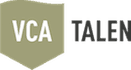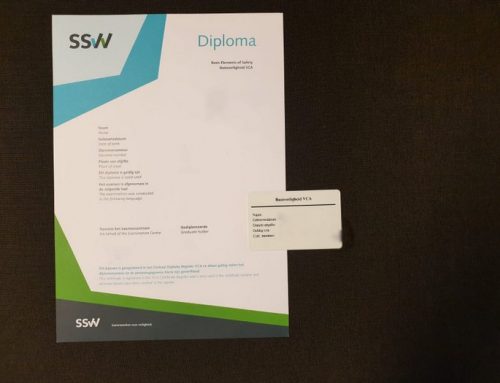Multilingual Courses – Basis vs VOL
Are you looking to prepare for the VCA exam? An online platform is an excellent choice. With VCAEDU, you have access to courses in all official languages.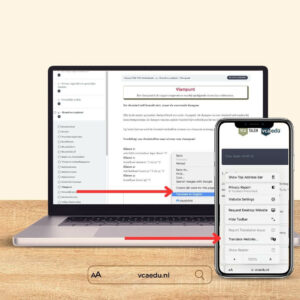
Great, the VCA Basis course and tests are available in your language, but what about VOL VCA?
The range of VCA Basis courses and practice tests covers 19 languages, but official VOL exams are only available in Dutch, English, German, and French.
Sometimes, you may be proficient in one of these languages, but the tests may contain new words or phrases. Technology can help with your learning. Whether you’re studying on a computer or a phone, you can make use of automatic page translations.
How to translate VCAEDU courses and tests?
The platform works in any browser (Chrome, Safari, etc.). This means you can use the built-in automatic translation. In a few cases, the translation might not be perfect, so it’s a good idea to read the original text again, especially if you have a basic understanding of the language. However, in most cases, it will be very helpful.
Just remember that the official exam will be conducted in your chosen official language, and there won’t be an option for translation.
To translate a website using Google Chrome, Safari on an iPhone, or Chrome on Android devices, follow the steps below. Repeat the translation when moving to the next question or course topic. You can switch between versions and try to grasp challenging words.
Google Chrome on a computer:
- Open Google Chrome on your computer.
- Go to the course or test page you want to translate.
- Right-click anywhere on the page.
- From the context menu, select “Translate.”
- Google Chrome will automatically detect the source language and offer a translation into your default language. You can also choose a different target language if necessary.
- After making your selection, the page will be translated, and the text will appear in the chosen language.
Safari on an iPhone:
- Open Safari on your iPhone.
- Go to the course or test page you want to translate.
- Click the “Aa” icon in the upper-left corner of the address bar.
- Select “Translate this page.”
- Safari will automatically recognize the source language and offer a translation into your default language. You can also choose a different target language if necessary.
- After making your selection, the page will be translated, and the text will appear in the chosen language.
Google Chrome on Android devices:
- Open Google Chrome on your Android device.
- Go to the course or test page you want to translate.
- Tap the three dots (menu) in the upper-right corner of the browser.
- Select “Translate.”
- Google Chrome will automatically detect the source language and offer a translation into your default language. You can also choose a different target language if necessary.
- After making your selection, the page will be translated, and the text will appear in the chosen language.